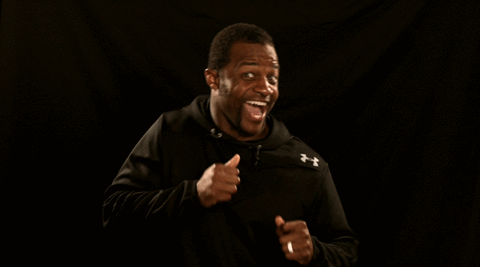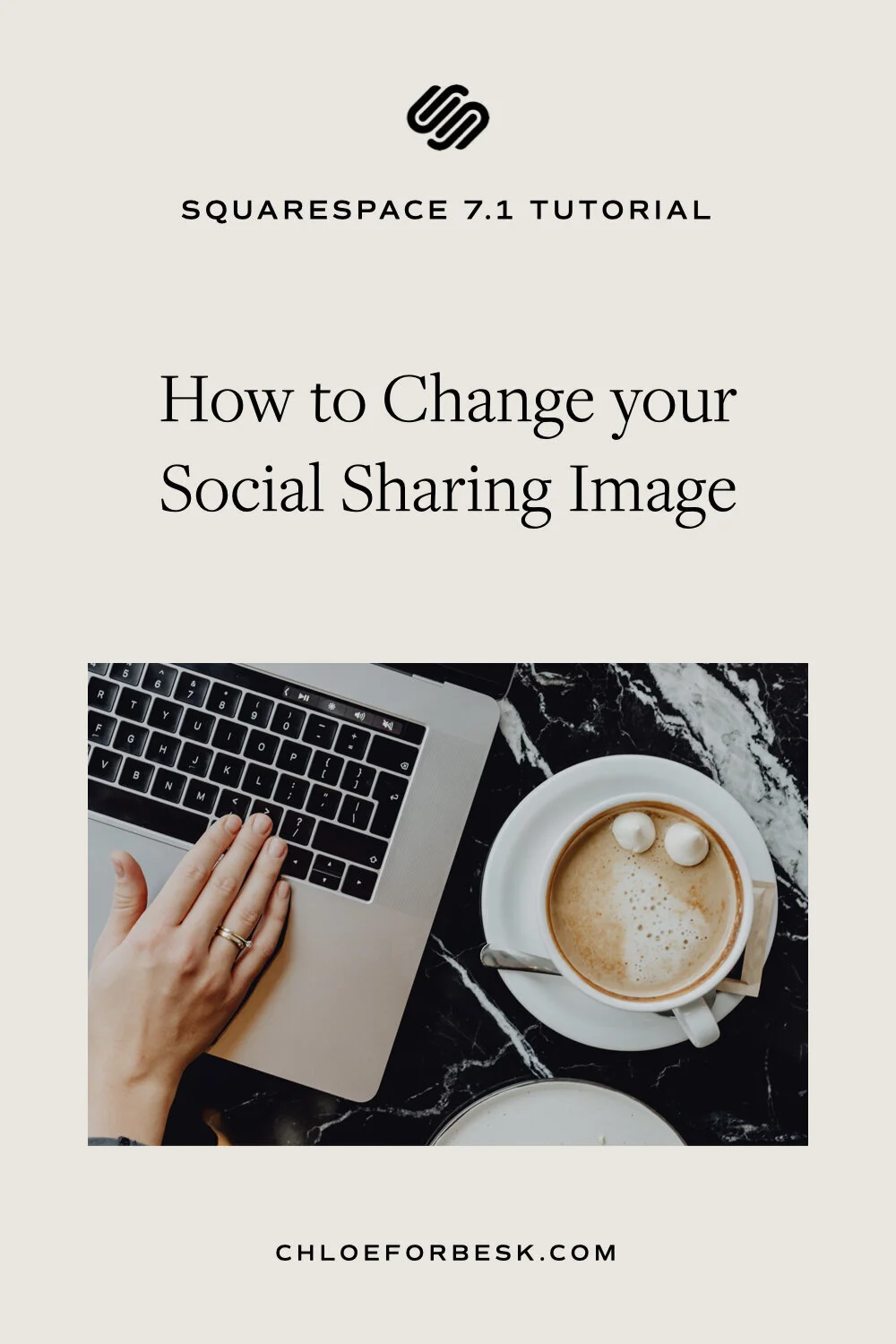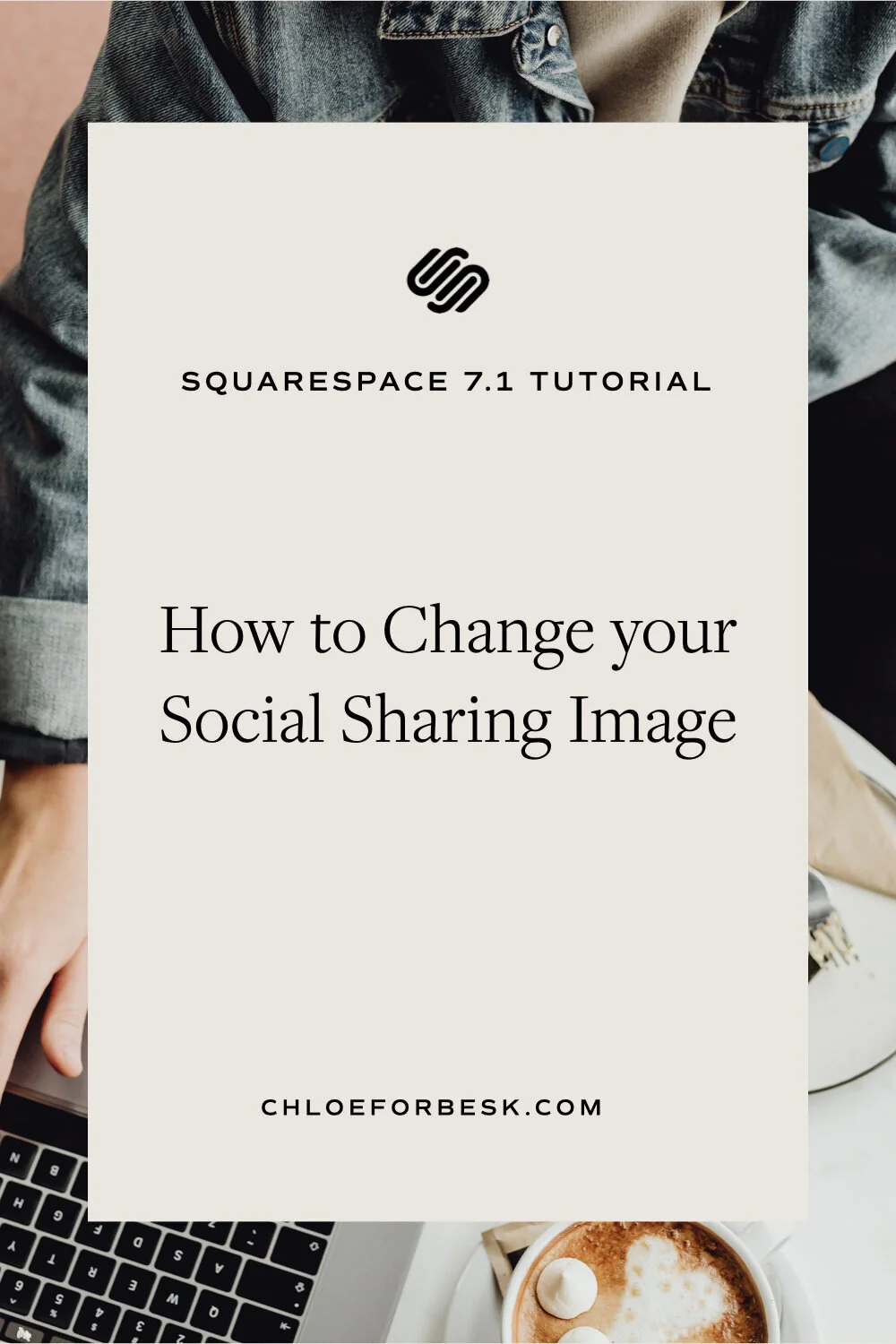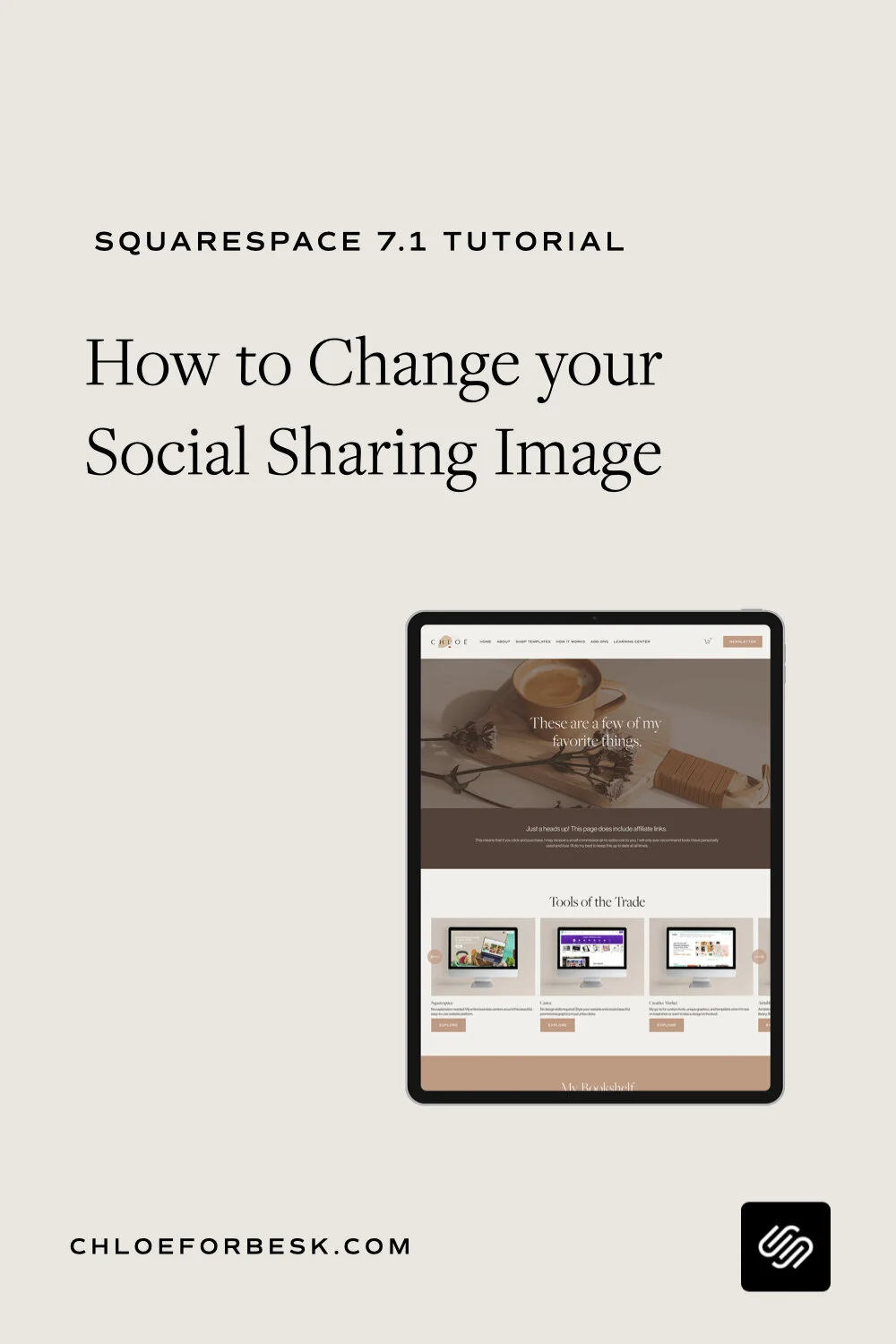How to Change your Social Sharing Image on Squarespace
Let’s face it, the modern day social web is all about visual. It’s the beautiful images and videos that sets our content apart in a user’s busy news feed.
That’s why whenever we do share links to our websites, we want to attach a visually appealing image that entices people to click.
Unfortunately, there are cases where you’ll share out a link to your website page (that includes images) but no preview appears.
What gives Squarespace? No one is going to click a random link.
If you’ve tried to share your blog post out especially on Facebook, you’ve probably come across the same issue.
The quick fix:
Go to Design and select ‘Social Sharing Logo’
Upload a default link preview image and save.
Changing Your Default Image Preview Link On Squarespace
1. Go to Design > Logo and Title
2. Scroll to ‘Social Sharing Logo’
3. Upload an Image you can include in all your blog post shared (1200 x 630 px). You can create a new image through Canva or Picmonkey.
4. Hit Save. Done!
If this process doesn’t work on Facebook, you may need to reset the link Facebook is crawling to update. To do this visit https://developers.facebook.com/tools/debug/and paste in your blog url. Clear your cache and refresh. This should update the link.
As always, test it out, just to make sure.
I hope you found this video valuable. If you did, subscribe for more good vibes or leave a comment below. I’ll see you there! :)