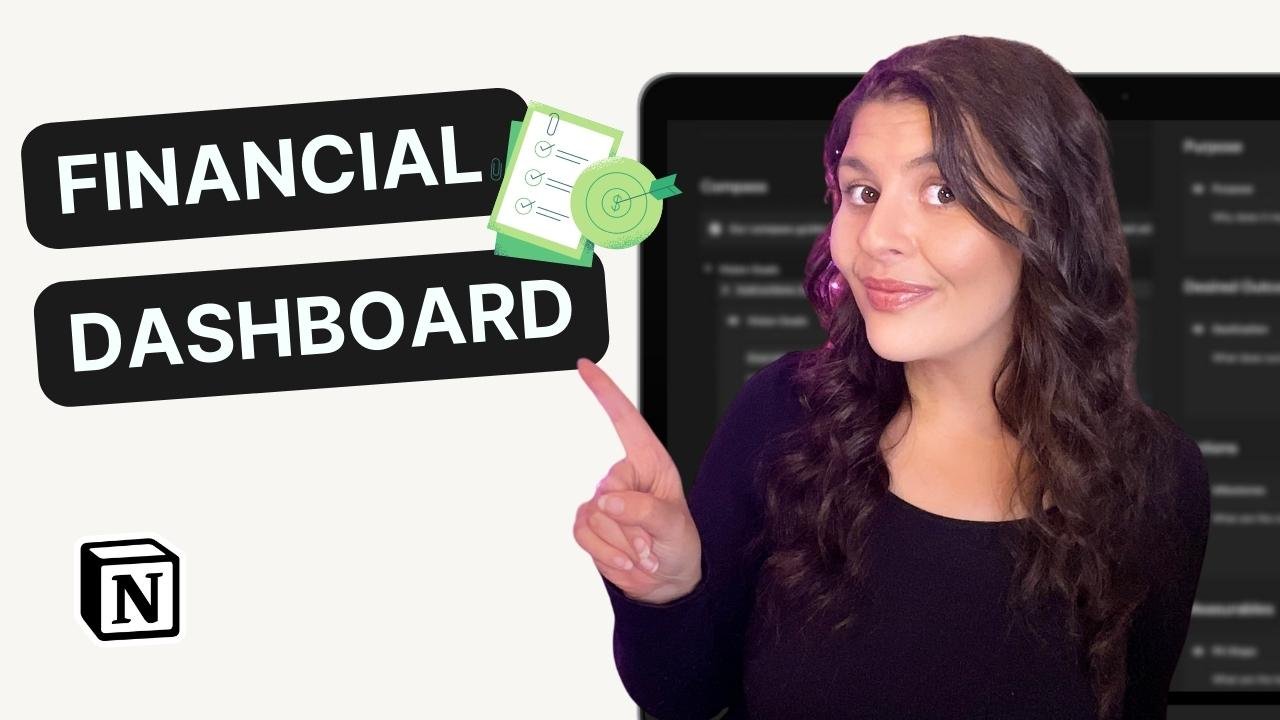How I Manage My Sales Pipeline in Notion (+ Free Template)
Do you find it difficult to keep track of all your leads and clients? Are you struggling to manage your sales pipeline?
As business owners, one of our most important tasks is to sign new clients. That becomes a lot easier when you have a sales CRM. Rather than trying to juggle and keep a mental track of everything, we can see exactly how we manage our sales process and put data behind our decisions.
In this video, I show you how to manage your sales pipeline in Notion, a popular productivity app. Together, we'll walk you through a step-by-step guide and provide you with a free template to get started.
How to Set Up Your Sales Pipeline in Notion
Step 1: Create a Sales CRM Database
The first step is to create a sales CRM database in Notion. To do this, click on the "Add a Page" button and select "Database." Name your database "Sales CRM" and select "Create Database."
Step 2: Add Fields to Your Database
The next step is to add fields to your sales CRM database. Click on "Add a Property" and add the following fields:
Lead Name: The name of the lead or client.
Contacts: The name of the contact person or people.
Suitability: The type of client or lead.
Referral: Where the lead or client came from.
Offer Interest: What service or product the lead or client is interested in.
Revenue: The potential revenue from the lead or client.
Sales Stage: The stage of the sales process the lead or client is in.
Last Contact: The date of the last contact with the lead or client.
Next Contact: The date of the next scheduled contact with the lead or client.
Notes: Any additional notes or comments about the lead or client.
Step 3: Customize Your Views
Now it's time to customize your views. Notion allows you to create multiple views of the same database, which can be helpful when tracking your sales pipeline. Here are some examples of views you might want to create:
Lead View: A view that shows all your leads and their status in the sales process.
Contact View: A view that shows all your contacts and the leads they're associated with.
Referral View: A view that shows where your leads are coming from.
Sales Stage View: A view that shows all your leads and their current stage in the sales process.
Step 4: Use your Notion Sales CRM Template
To help you get started, we've created a free template that you can use for your sales CRM database. You can access the template here: [insert link]. The template includes all the fields mentioned above and some pre-built views to get you started.
Step 5: Update Your Sales Pipeline Regularly
Now that your sales pipeline is set up in Notion, it's essential to update it regularly. Make sure to add new leads and contacts as they come in, and update the information for existing leads and clients as you move through the sales process. This will help you stay on top of your sales pipeline and ensure that nothing falls through the cracks.
Let's face it, managing your sales pipeline be daunting. The right tools make it a lot more manageable. It's why I love Notion. It allows us to see a snapshot of exactly where we're at, where we need to take action, and the adjustments we need to make if we want to close more sales.
I hope this is helpful. Be sure to sign up for your free Sales CRM Notion template. It's a great starting point especially if you're new to using Notion.