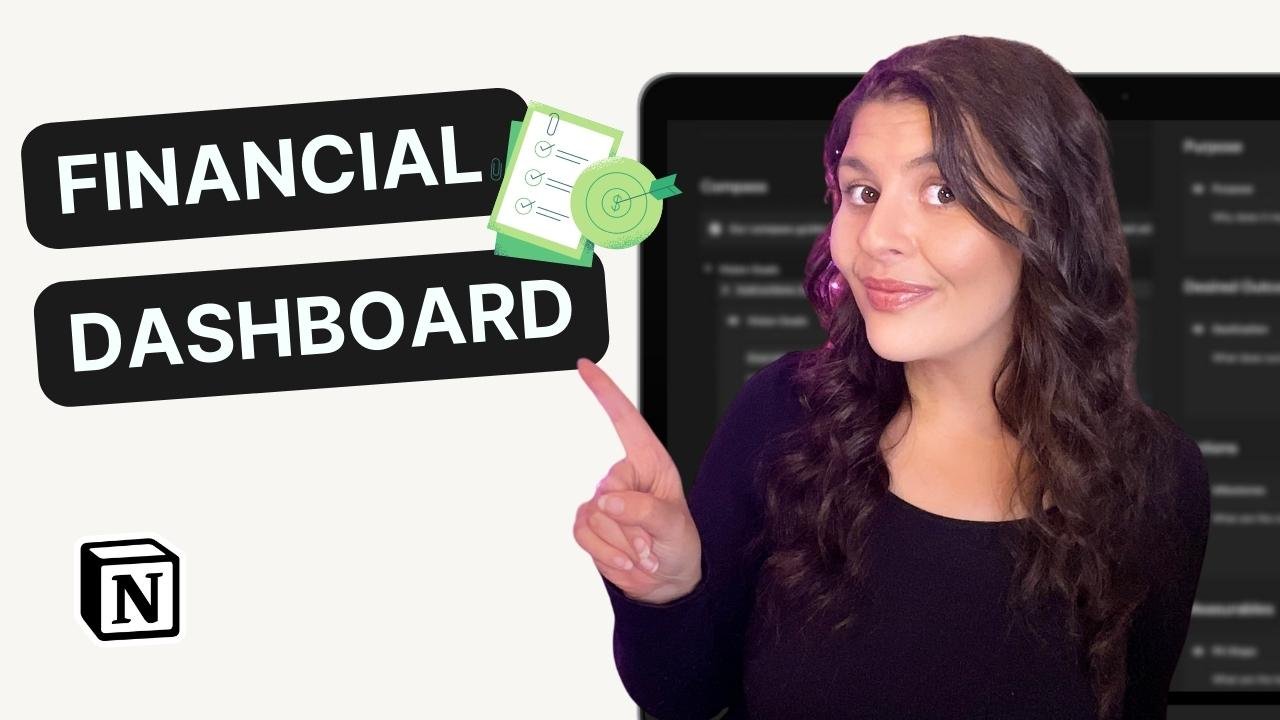How to Manage Projects and Action Tasks in Notion (+ Free Template)
Are you tired of managing your never-ending to-do list with pen and paper? As online business owners, we fulfill all the roles. Having a tool that can help us manage all of our projects and action tasks in one place can be the switch from procrastination to productivity.
In this video, I share my Notion Action Zone template and how I use it to stay organized and focused.
Your Projects and Action Tasks Notion Template
Let's begin with a quick overview of the Notion template. The template is designed to help you manage your projects and action tasks effectively. It consists of two main databases: the Projects database and the Action Tasks database.
The Projects database is where you can add all your ongoing projects. You can include details such as project name, due date, status, and more. The Action Tasks database, on the other hand, is where you can add all your tasks related to each project. You can set a due date, priority level, time estimate, and more.
Using the Notion Template Here's a step-by-step guide on how to use the Notion template:
Add your Goals and Targets
When you open your template, you’ll see there’s a space to add a welcome message, quarterly targets, annual goals, and an inspirational image. You can personalize this page to make it your own. This will help you focus on saying yes to the projects and tasks that align with your goals.
Using your Inbox
The Inbox is where you can dump all your tasks before organizing them. This is where you can jot down any ideas that come to mind without worrying about assigning them to a project or setting a due date.
Organizing your Action Tasks
Once you've added all your tasks to the Inbox, you can start organizing them. Add a date to complete the task, the task priority level, status and a time estimate. The action tasks section of your notion template is broken down into various views. To create these views, I applied filters and changed the view type. You can add more or customize these to best suit your way of working.
Adding your Projects
To add a new project, go to the Projects section, and click on "Add a New Project." You can add details such as project name, due date, status, and more. Once you've added your project, you can link it to the Action Tasks database.
Customizing your Notion Template
The Notion template is customizable, so you can make changes to fit your needs. You can add more databases, change the labels, and more. Just make sure to do it at the root database level, so you can access these views, as linked views, from any page.
I hope you find this template useful. Notion is a powerful productivity tool that can help you manage your projects and action tasks effectively This free action zone template is designed to help you can get started right away. Remember to personalize the template to fit your needs and make it your own.