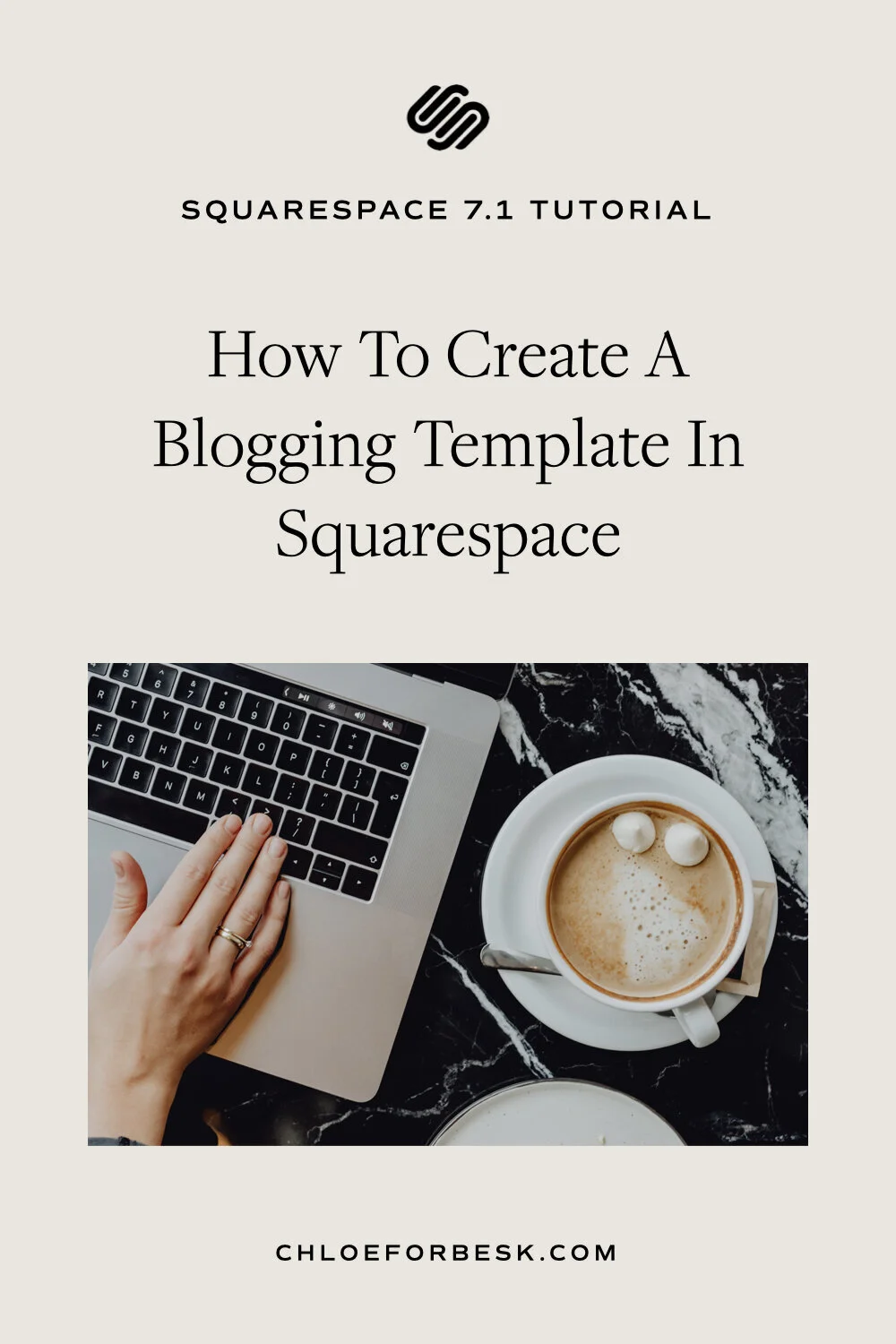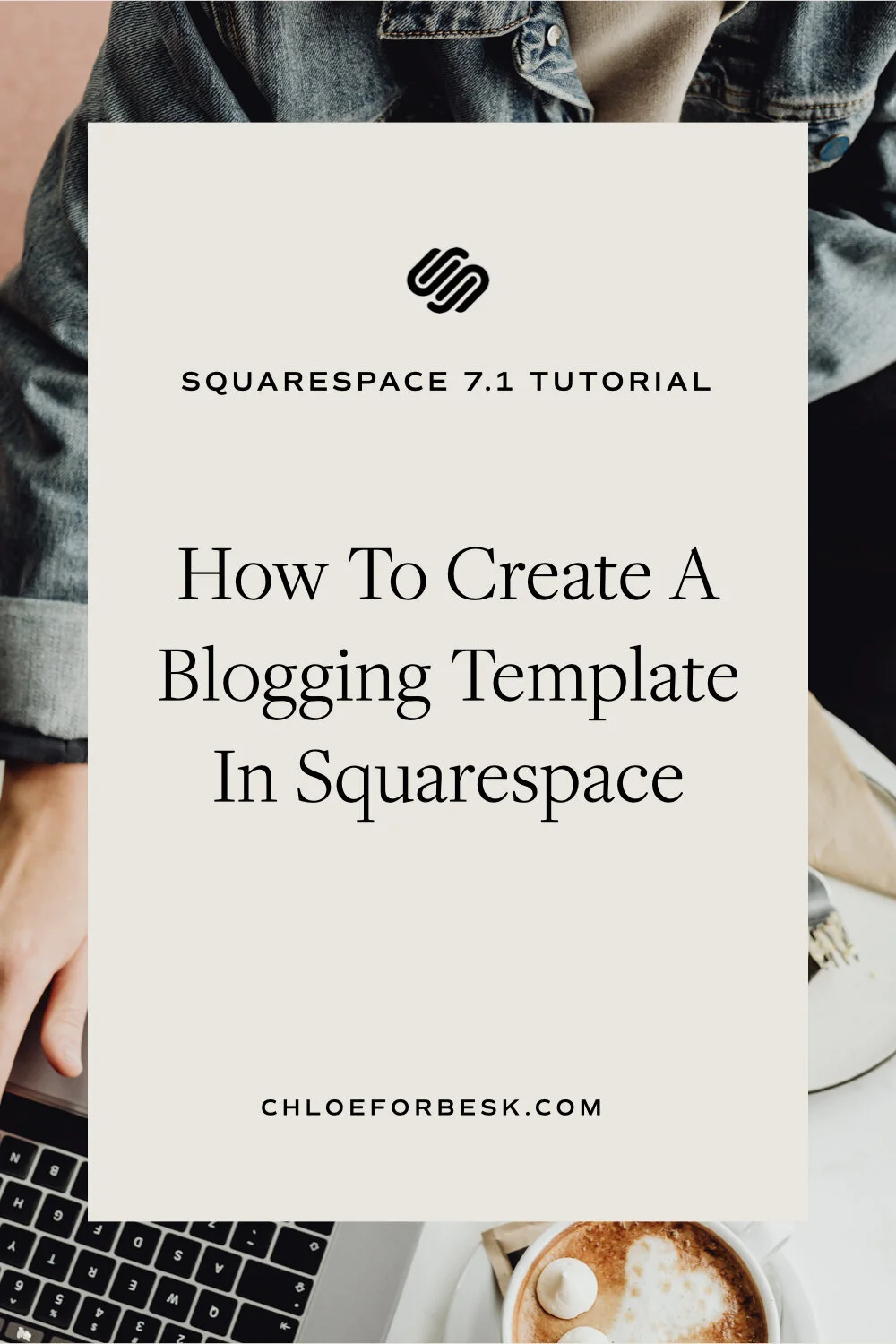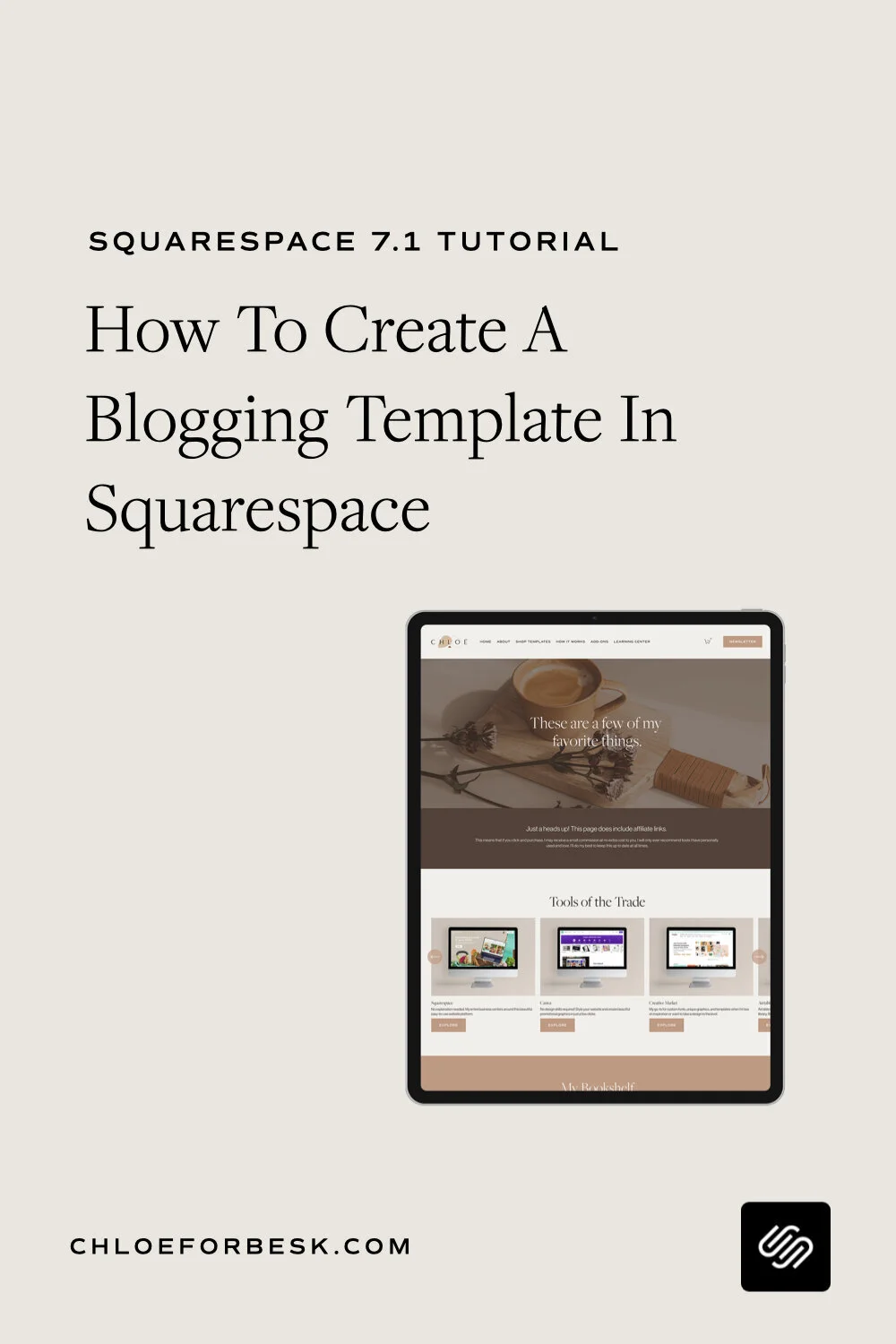How To Create A Blogging Template In Squarespace
Creating a blogging template for your Squarespace website has a number of benefits:
It creates consistency which is not only aesthetically pleasing but is the biggest influencer in building trust with your audience.
It saves time having to come up with custom designs each time you want to blog. You can streamline everything.
It ensures you include all the different steps, graphics, call to actions etc. for each post without having to constantly refer back to older posts.
All of the above benefits helps you streamline your content creation process to maximise your productivity, quality output and desired results.
The quick fix:
Add a new blog post and design your desired template.
Save template as a draft.
Duplicate draft post when adding a new blog post.
Creating A Blogging Template In Squarespace
01. Outline Your Blog Content Workflow
Before you create your blogging template, you need to include a checklist of all the steps you want to include in each blog post.
Here’s an example of my current blog creation workflow to get you started:
Text Block - Sample ‘Lorem Ipsum’ intro text to introduce blog topic.
Image Block / Video - For Pinterest graphic or YouTube video embed.
Line - to break things up before jumping into topic.
Text Block - Sample ‘Lorem Ipsum’ for the main content piece.
Button / Product Blog /Image - For desired paid call to action.
Newsletter Block - If you’d prefer content upgrade or newsletter sign up as a call to action. I have a newsletter block in the footer so opt to leave this out for now.
Summary Block - For related posts
Image and Text Block - To create an author bio if you don’t have a sidebar.
This is just a sample that you can tailor to your needs.
When you create your own blog post checklist, keep in mind that you want this template to be evergreen so that regardless of when your viewers land on it, it’s relevant to them.
You can always add extra promotional blogs that can be edited or removed when it comes to individual blog posts but try to keep your template generalised and relevant.
02. Design Your Blogging Template
Create a new post within your blog and name it ‘Blog Post Template’.
Layout:
Now add in your content blocks in the desired layout you have for your blog posts. I recommend using a blank grey square graphic with the title of how the graphic will be used. For example ‘Pinterest Graphic’.
Text:
For your text, include some basic dummy Lorem Ipsum text. Here’s a paragraph that you can copy and paste:
Lorem ipsum dolor sit amet, consectetur adipiscing elit. Etiam congue lectus et nisi blandit, eget commodo purus varius. Phasellus dignissim, dui rhoncus bibendum porttitor, ipsum diam efficitur nisi, ac laoreet lectus massa eu libero. Proin quis consequat augue, ut porta ligula. Nam sagittis aliquam ligula at efficitur. Ut sed lobortis arcu. Curabitur mauris tortor, rutrum quis enim eget, tristique vehicula justo. Donec faucibus eleifend sapien, eu gravida turpis tempor et. Curabitur aliquet cursus libero sit amet vulputate. Praesent et mi augue. Sed rhoncus faucibus ex, non accumsan nisi bibendum vel. Morbi dapibus est scelerisque dui egestas mollis. Integer condimentum lectus vitae lectus sagittis mollis et eu arcu. In porta fermentum turpis non euismod.
Call To Action
Feel free to include a mockup call to action if desired.
Newsletter
Include a newsletter block ensuring it’s linked to your email provider and the correct mailing list. This should be a general email list so that it is relevant for those subscribing on any and all blog posts.
Related Posts
For your related posts, be sure to link the summary up to your blog and correct categories so that it will suggest similar posts for your website visitors.
Your Bio
Your bio will stay the same on each post so you can add this in with the correct image and copy.
Once you have your finished blog post layout, hit Save.
This will be the page your duplicate whenever you want to create a new blog post. Never create an actual blog post within this template. It could cause confusion and make it difficult to replicate.
03. Using Your Squarespace Blog Template
Each time you wish to create a new blog post, go to your blog post template and ‘Duplicate’ .
You can now fill in the template with the right copy and graphics to match and ensure consistency each time your post.
Using Your Squarespace Blogging Template
When you are using your Squarespace blog template, be sure to keep a checklist of the sections that will vary and adjust accordingly for each post.
Here’s a quick blog template checklist you can adapt:
Title
Page URL
SEO Description
Content
Images / Videos
Content Category (For related posts)
Done. You now have an easy to use blog template that will allow you to create and publish new blog posts seamlessly.
I hope you found this video valuable. If you did, subscribe for more good vibes or leave a comment below. I’ll see you there! :)