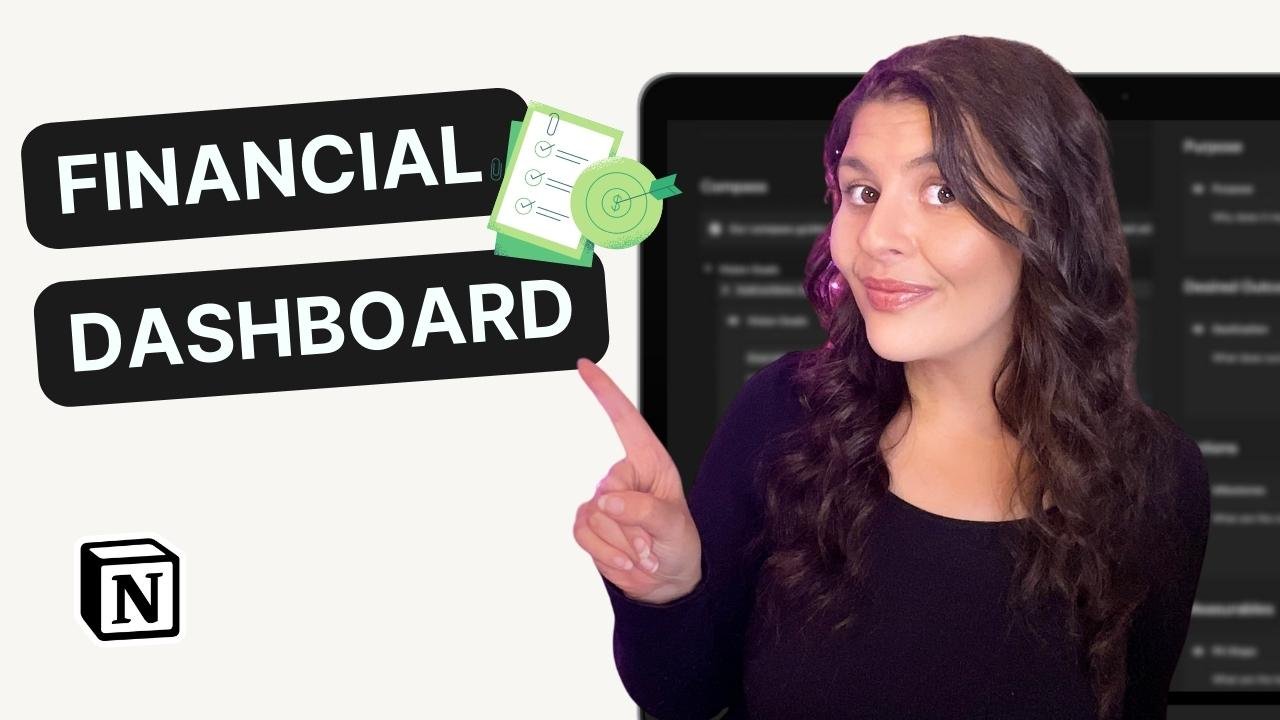How to Create a Content Calendar in Notion (+Free Template)
As a freelancer, keeping track of all of the content you need to create for different clients can be challenging. Fortunately, using a content calendar can help you stay organized and on top of your workload.
In this video, I'll walk you through how to create a content calendar in Notion. Access the template to follow along.
Why Use a Content Calendar?
Before we get into the specifics of creating a content calendar in Notion, let's quickly review why you should use a content calendar in the first place.
A content calendar can help you:
Stay organized and focused
Ensure consistency in your content creation
Manage your workload more effectively
Plan your content in advance
Collaborate with others more efficiently
Now that we've covered why you should use a content calendar, let's dive into how to create one in Notion.
How to Create a Content Calendar in Notion
Access this Content Calendar template alongside many others by signing up for your free Notion Starter Kit above.
Once you've downloaded the template, open it in Notion.
You'll see that there are three tabs at the top of the template: "Weekly Schedule," "Calendar View," and "Plan Ahead."
To get started, go to the "Plan Ahead" tab. Here, you can add the post title, purpose, status, description, media, URL, and publish date.
You can also choose where the post will be published by selecting the appropriate checkboxes.
Once you've added all of the information for your post, you can move on to the "Weekly Schedule" tab. Here, you'll see all of the content that will be going out over the week.
The template has already been set up to group the content by publishing day and subgroup it by time. However, you can customize this view to your liking.
Finally, you can view your content calendar in the "Calendar View" tab. Here, you can see all of your content on a monthly calendar.
Customizing your Content Calendar Template
While the template provided by the YouTuber is a great starting point, you may want to customize it to better suit your needs. Here are a few ways you can do that:
Change the labels: I've broken down my post purpose into 3 categories - "discoverability," "community," and "conversions." However, you can customize these labels to better fit your own needs.
Add new columns if needed: If you prefer to create content separately for each platform, you can add a new column for each platform.
Create your own templates: I have included several templates in the dropdown menu, including an email template. However, you can create your own templates by selecting "New Template" from the dropdown.
Using a content calendar can help us freelancers stay organized and on top of our workload. Notion is a great tool for creating a content calendar, and hopefully, this free content calendar template is a helpful resource to get you started.