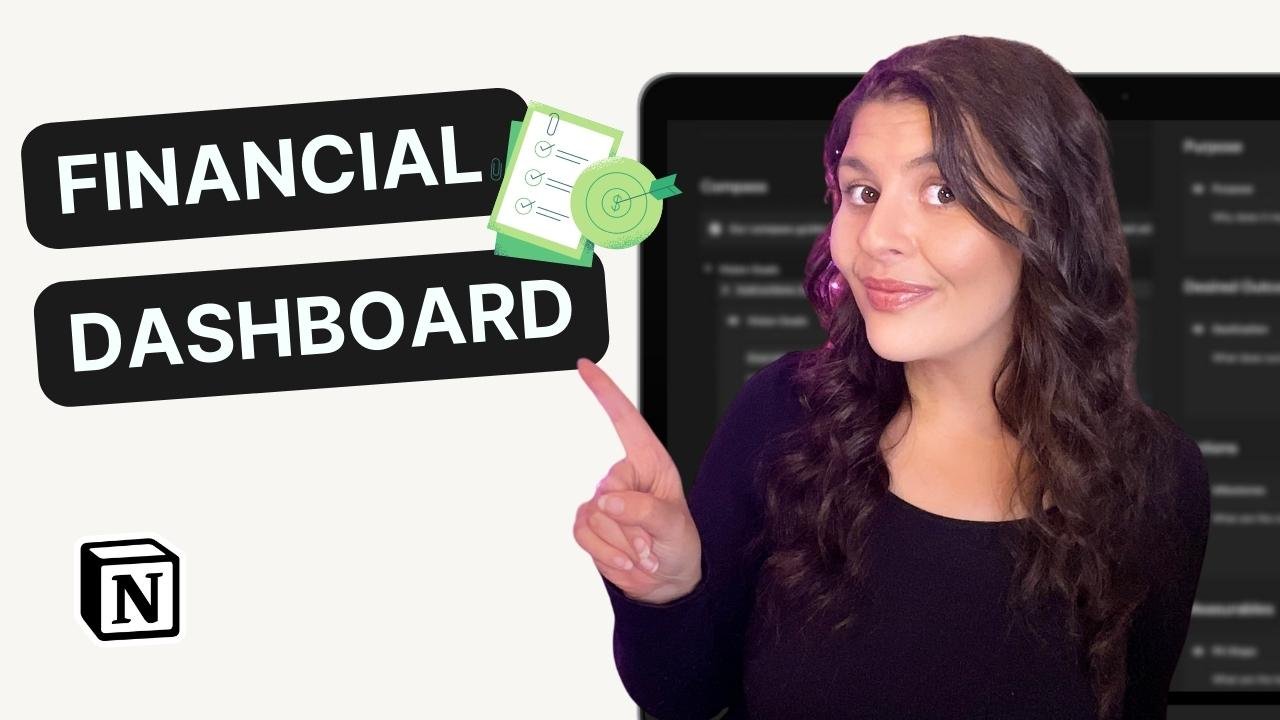How to Create a Client Portal in Notion (+ Free Template)
As a freelancer, managing client projects can be a challenge. Keeping track of communication, progress, and documents can get overwhelming. That's where a client portal comes in handy. In this video, I'll walk you through how to create a client portal in Notion, a versatile productivity tool. I'll also provide you with a free template you can use to set up your own portal.
What is a client portal?
A client portal is a centralized location where you and your client can manage a project. Instead of exchanging emails, uploading documents to different platforms, and tracking progress through different channels, everything is organized in one space. Both you and your client can see the progress, edit, and update the project as needed.
Benefits of a client portal
Centralizes communication and project management in one space
Improves transparency and accountability
Increases efficiency and productivity
Provides a professional and organized image for your business
Enables you to track the progress of a project easily
Steps to create a client portal in Notion
In this section, I'll take you through the steps to create a client portal in Notion.
Step 1: Set up a workspace
The first step is to set up a workspace in Notion. If you're new to Notion, you can sign up for a free account. Once you're logged in, create a new workspace and give it a name, such as "Client Portal."
Step 2: Create a page for your client
Create a new page in your workspace and name it after your client. You can also add their logo to the top of the page. This will give the client a personalized experience and make it easier for them to identify their project.
Step 3: Add a welcome message
Add a welcome message to the top of the page. You can use this message to greet your client and provide them with an overview of what the portal is all about.
Step 4: Embed a tutorial video
Embed a tutorial video to guide your client on how to use and edit the client portal. This will save you time and effort, as you won't need to explain the same thing over and over again.
Step 5: Create a project tracker
Create a project tracker to help your client track the progress of their project. This could be in the form of a table or a database. You can also use different views to display the data in different ways.
Step 6: Set up a help and support section
Set up a help and support section to replace email communication. Your client can use this section to add a new message, provide details, and track the status of their requests. This will make it easier for you to manage client requests and respond promptly.
Step 7: Create a project management section
Create a project management section to help your client navigate the project. This section should contain all the necessary information and resources related to the project, such as a step-by-step process, a project timeline, documents, meetings, and resources.
Step 8: Add your own steps and adjust to your business
Customize the client portal by adding your own steps and adjusting it to your business. Notion is a flexible tool that allows you to create and edit pages easily. You can also use templates to save time and effort.
Step 9: Share the client portal with your client
Once you've set up the client portal, share it with your client. You can do this by sending them a link or inviting them to your workspace. Make sure to explain to them how to use the portal and answer any questions they may have.
Step 10: Manage the project on the back end
Now that you've set up the client portal, it's important to keep it updated and manage the project on the back end. Make sure to regularly check and update the project tracker, help and support section, and project management section. This will ensure that everything is up to date and that your client has the information they need.
In the video above, I wasn't super clear on how you can manage the internal and client-facing side in one place. I've had a few questions on exactly how that works and how to integrate the too so in this video, I'm gonna show you exactly how it's done.
I hope that helps clarify. If not, tweet me @chloeforbesk. or hit reply on any email I send.
Creating a client portal in Notion can help you to streamline your client projects and improve communication, transparency, and productivity. By following the steps outlined in this article, you can create a professional and organized portal that meets the needs of your clients.
Don't forget to download your free Notion Client Portal template to get started!